These instructions apply to TotalSpaces2 v.2.7.2 and above on macOS 10.14 and above. If you are upgrading from High Sierra to a more recent version, note that TotalSpaces2 can no longer work with SIP turned on due to changes made by Apple.
These instructions are for macOS Big Sur, Catalina or Mojave - see here if you are running High Sierra or earlier.
Note: TotalSpaces2 is not compatible with Apple Silicon Macs.
TotalSpaces2 requires changes to your security settings to be installed. Carefully read more about it here.
Step 1
##Turn off System Integrity Protection (SIP)
This requires rebooting your maching into recovery mode.
Restart your machine, holding 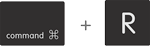 down until the Apple logo appears.
down until the Apple logo appears.
Then select Terminal from the Utilities menu. It looks like this:

In the window that opens, type
csrutil disable
and press return. This turns off System Integrity Protection so that TotalSpaces2 can be installed.
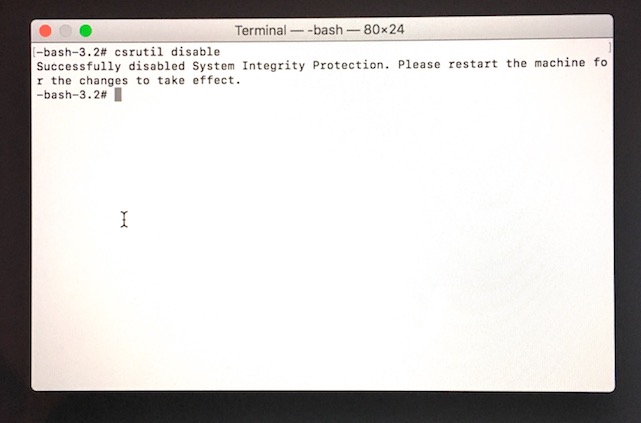
Choose restart from apple menu (top left).
Note: Advanced users who want to only partially disable SIP may use the command
csrutil enable --without debug --without fs
However, csrutil will warn that this configuration is unsupported.
Step 2
Install and run TotalSpaces2
Double click on the DMG file you downloaded with TotalSpace2 in it. Drag TotalSpaces2 into your Applications folder.
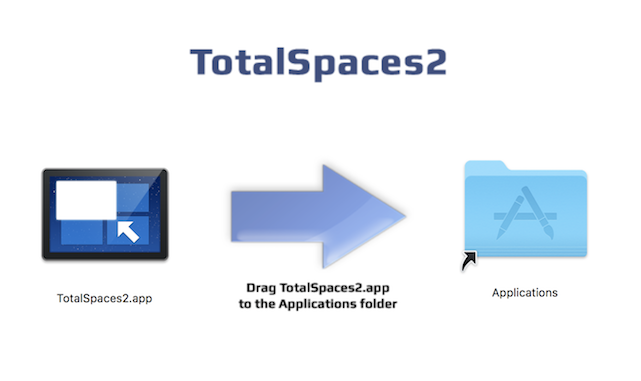
Run TotalSpaces2 from your Applications folder. It will ask for your password in order to install its plugin component.

TotalSpaces2 will notify you when the plugin has been successfully installed.
Step 3
There is no step 3
If you are installing on macOS 10.14 Mojave or later then unfortunately SIP must remain disabled or partially disabled for TotalSpaces2 to work.
Note that if you are installing on versions of macOS prior to 10.14 Mojave then there is an optional step 3 to turn SIP back on, see here.
